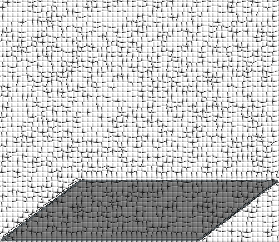VMS Command Notes
TCP/IP Configuration
$ @SYS$MANAGER:TCPIP$CONFIG
$ @SYS$MANAGER:UCX$CONFIG
$ @SYS$STARTUP:TCPIP$STARTUP
Kerberos Configuration Menu
$ @SYS$STARTUP:KRB$CONFIGURE
Orderly shutdown
Immediate Shutdown
$ SHUTDOWN
Conversational Shutdown
$ @SYS$SYSTEM:SHUTDOWN.COM
OpenVMS 7.3 VAX Install
Booting from CD (e.g., DKA400) and entering standalone BACKUP environment:
%BACKUP-I-IDENT, standalone BACKUP T7.2; the date is 16-SEP-2016 14:32
$
Setup VMS system disk by transfering the saveset
VMS073.B
from the CD (DKA400) to your system disk (e.g., DKA0):
$ BACKUP/IMAGE/VERIFY DKA400:VMS073.B/SAVE_SET DKA0:
The
BACKUP utility reports when the saveset is tranferred to
disk. Next, restart the system and boot off the system disk (DKA0). The
installation procedure automatically commences.
Transfer PAKs
The PAKs can be transferred to the VMS system simply by copy and paste the
PAKs from an arbitrary terminal to the VMS terminal. On the VMS terminal,
a text editor is open to receive the text.
$ CREATE HOBBYIST-USE-ONLY-VA.TXT
$! <CONTROL-Z> to save and exit editor
$ @HOBBYIST-USE-ONLY-VA.TXT
In case the above doesn't work well, it's possible to enable TCP/IP
networking and upload the PAKs to the VMS system by FTP. To this end, you
need to manually register the UCX PAK and the UCX-IP-CLIENT PAK. Lookup
the
LICENSE commands for UCX and UCX-IP-CLIENT in the PAKs file
and execute those commands. Next, configure and start TCP/IP services (see
above). Use an FTP client on an arbitrary system to login as the
SYSTEM user on the VMS system and transfer the PAKs.
Installing Layered Products
A simple way to install Layered Products from a media is to run the following
command (assuming install media device is DKA400):
$ PRODUCT INSTALL * /SOURCE=DKA400:[*.KIT]
This brings up a menu of available Layered Products that can be installed.
The Layered Products installed on the system can be retrieved by running the
command:
$ PRODUCT SHOW PRODUCT
Changing System Parameters
Add the desired parameters to the file
SYS$SYSTEM:MODPARAMS.DAT
and execute the
AUTOGEN command:
$ @SYS$UPDATE:AUTOGEN SAVPARAMS SETPARAMS FEEDBACK
$ TYPE SYS$SYSTEM:AGEN$PARAMS.REPORT