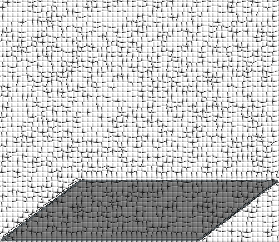Security Notes
Kerberos
Adding a host to the KDC withkadmin:addprinc -randkey host/<fqdn>So, I would run this command on my main server which hosts the KDC for my network.
If running Kerberos services on other hosts (e.g., klogind or
eklogind), then such an Application Server needs a
local copy of its key. To this end you could run kadmin
on the A.S. and create the key table file right away (usually
/etc/krb5.keytab). Or, you can run kadmin on the
KDC host and write the key to a temporary file which is then transferred
(securely) to the corresponding A.S. Run the kadmin command:
ktadd -k <keytab> host/<fqdn>
Some inetd entries for Kerberos remote login and remote shell:
# Kerberos
klogin stream tcp nowait root /usr/libexec/klogind klogind -k -c
eklogin stream tcp nowait root /usr/libexec/klogind klogind -k -c -e
kshell stream tcp nowait root /usr/libexec/kshd kshd -kc
In case there is a system in your network that is running an older version
of Kerberos which only supports older cipher algorithms, you should only
add keys for the supported cipher algorithms to the KDC database. Else, you
will likely get a "Bad encryption type" error from the Application Server.
If, for example, that older Kerberos version supports Triple DES but not
the AES family, then you can specify the supported cipher algorithm(s) when
creating the principal:
addprinc -randkey -e des3-hmac-sha1:normal host/<fqdn>
When creating the keytab file for the Application Server, you must also
specify which cipher algorithm(s) are to be written:
ktadd -k <keytab> -e des3-hmac-sha1:normal host/<fqdn>
Refer to the chapter on the kdc.conf file in the Kerberos
administration documentation, sections Encryption Types and Keysalt Lists.
Public and Private Keys
Create primary key (private & public):
openssl genrsa -aes256 -out psk.pem 2048
openssl rsa -in psk.pem -outform PEM -pubout -out ppk.pub
openssl genrsa -aes256 -out ssk.pem 2048
openssl rsa -in ssk.pem -outform PEM -pubout -out spk.pub
openssl dgst -sha256 -sign psk.pem -out ppk.sig ppk.pub
openssl dgst -sha256 -verify ppk.pub -signature ppk.sig ppk.pub
openssl dgst -sha256 -sign psk.pem -out spk.sig spk.pub
openssl dgst -sha256 -verify ppk.pub -signature spk.sig spk.pub
Self-signed Certificate for Server
Generate server key (skip if using existing server key):
openssl genrsa -out server.key 2048
openssl req -new -sha256 -key server.key -nodes -out server.csr \
-subj "/C=<country-code>/ST=<state>/L=<city>/O=<organization>/OU=Org/CN=<common-name>"
--subj option.
openssl x509 -req -sha256 -days 365 -in server.csr -signkey server.key -out server.crt
Print self-signed certificate:
openssl x509 -in server.crt -text -noout
Public Key Access with SSH
Logging in fromSystem-A to System-B using public
and private keys.
On System-A create public and private keys:
System-A> ssh-keygen -t rsa
System-A> ls ~/.ssh
id_rsa.pub
resp. id_rsa.
Add the public key to your ~/.ssh/authorized_keys file on
System-B. The ssh-copy-id utility (if you have it)
can automate this for you, otherwise you have copy and paste the public key
into the authorized_keys file yourself.
The "ssh-copy-id" option:
System-A> ssh-copy-id <user>@System-B
Or, the "manual" option:
System-A> cat ~/.ssh/id_rsa.pub System-A> # copy output of the cat command System-B> # append copied output to ~/.ssh/authorized_keys System-B> echo "<insert-pubkey-string>" >> ~/.ssh/authorized_keysMake sure the SSH service on
System-B allows public key
authentication (i.e., PubkeyAuthentication setting).
Now, try to log in to System-B:
System-A> ssh <user>@System-B